Windows 8 was built for a world where touch is a first class interaction model, and where highly mobile innovative and diverse devices take the fore-front. With only a bit more than seven months into this new, bold approach to computing, Microsoft is set to release an update for Windows 8, which was being developed under the codename “Windows Blue” as Windows 8.1, later this year.
According to Microsoft, this new update will advance the ideas and vision behind Windows 8, while taking customer feedback into account. Windows 8.1 will be adding new features and functionality in key areas like personalization, search, built-in apps, Windows Store experience, and cloud connectivity. This update will be available to existing Windows 8 users for free though the Windows Store! With less than a week before Windows 8.1 preview is made available to the public, let us have a look at some upcoming changes.
Personalization

Lock Screen has been enhanced to display not a single static picture, but a slide show of pictures from user’s library, SkyDrive, etc. Users can now take pictures using the camera app directly from the lock screen without having to log in. This will no doubt be helpful for tablet users to snap the short-lived moments which deserve to be preserved for much longer.
Windows 8.1 is also set to offer more personalization options for the Start screen. The background may be set to static arts, desktop background, or backgrounds, which respond to your gestures. App tiles can be set to two more sizes, thus enabling more effective management of the Start screen space. Additionally, the “All Apps” screen can be now be set to filter apps by name, installation date, most used, or by category. From now on, apps installed on the devices won’t get their tiles pinned to the Start screen by default, unless you explicitly pin them. They’ll remain marked as “new” under All Apps view.
Search
 Advancements to Windows 8.1 Search
Advancements to Windows 8.1 Search
The Search charm has been enhanced to provide global search results powered by Bing in an aggregated view of different content sources. Quick actions like playing a song or video, results from files, apps, and settings can be accessed conveniently.
Windows Store
The improved Windows Store in Windows 8.1 is designed to show more info than in Windows 8 with detailed lists of top free apps, new releases, and picks for you on the homepage. The app listing is more descriptive and informative and includes an area for related apps to help with app discovery. Categories are listed with other app commands such as links to your apps and your account information.
Apps
In-built apps are getting a boost in Windows 8.1. The Photos app will have editing features for quick-editing. Some minor user-friendly changes have been introduced. For example, if you are viewing a mail in the Mail app and click on an image attachment. The image does not fill up the entire screen at once. Instead, it opens up side by side with the other app. And the snapping size has been made more flexible so that user can now choose from a variety of sizes to snap apps, and on wide-screen displays, more than 2 apps may be snapped side-by-side aiding multitasking. Multiple windows of the same app may also be snapped together! Music app has been completely redesigned. Moreover, some brand new apps are also set to be launched with Windows 8.1.

Cloud Connectivity

Cloud integration has been improved in this update allowing apps like SkyDrive to access file on both local and cloud devices simultaneously. It will be possible to work on files stored on the cloud even when device is offline!
PC Settings
The updated PC Settings in Windows 8.1 gives access to all settings on the device without having to go to the Control Panel on the desktop. Display resolution, power options, system properties, product key, and even domain settings – all these can be accessed from PC Settings.
Internet Explorer 11
With web browsing being one of the most frequent tasks performed by users, the fact this update to Windows 8 is coming with a new version of IE is not quite unexpected. Open tabs now sync across other Windows 8.1 devices.
Usability changes in line with customer feedback
The familiar Windows logo on the taskbar has been restored to invoke the Start screen from the desktop. Desktop users will also be able to change the actions the corners perform. Booting into alternate screens will also be possible, i.e. the user can now boot directly into Apps view or the traditional desktop!
If you prefer a video demonstration, there’s an excellent demo from Mr. Jensen Harris, Windows User Experience.
These are some of the updates coming up on Windows 8.1. Timed with the start of Build, Microsoft’s developer conference, these improvements can be experienced with a preview of Windows 8.1 scheduled to be released on 26th June, 2013. Let’s see how customers react to these new changes. Will Windows 8.1 meet its promises? What do you think? Feel free to share in comments.
[UPDATE: Windows 8.1 Preview is now available for download at https://windows.microsoft.com/en-us/windows-8/download-preview. Please note that although this build has been tested for stability, yet this being a beta product, should only be used by experienced users on machines being used for non-critical applications. Remember to backup your important files, just in case, something goes wrong. (I’ve never had any serious data loss while trying beta OSs till now, but it’s not wise to take a chance if you are on a production system that you use on a daily basis). Also, many antivirus and security suites might not yet be compatible with Windows 8.1. In that case, you might have to keep up with Windows Defender.]


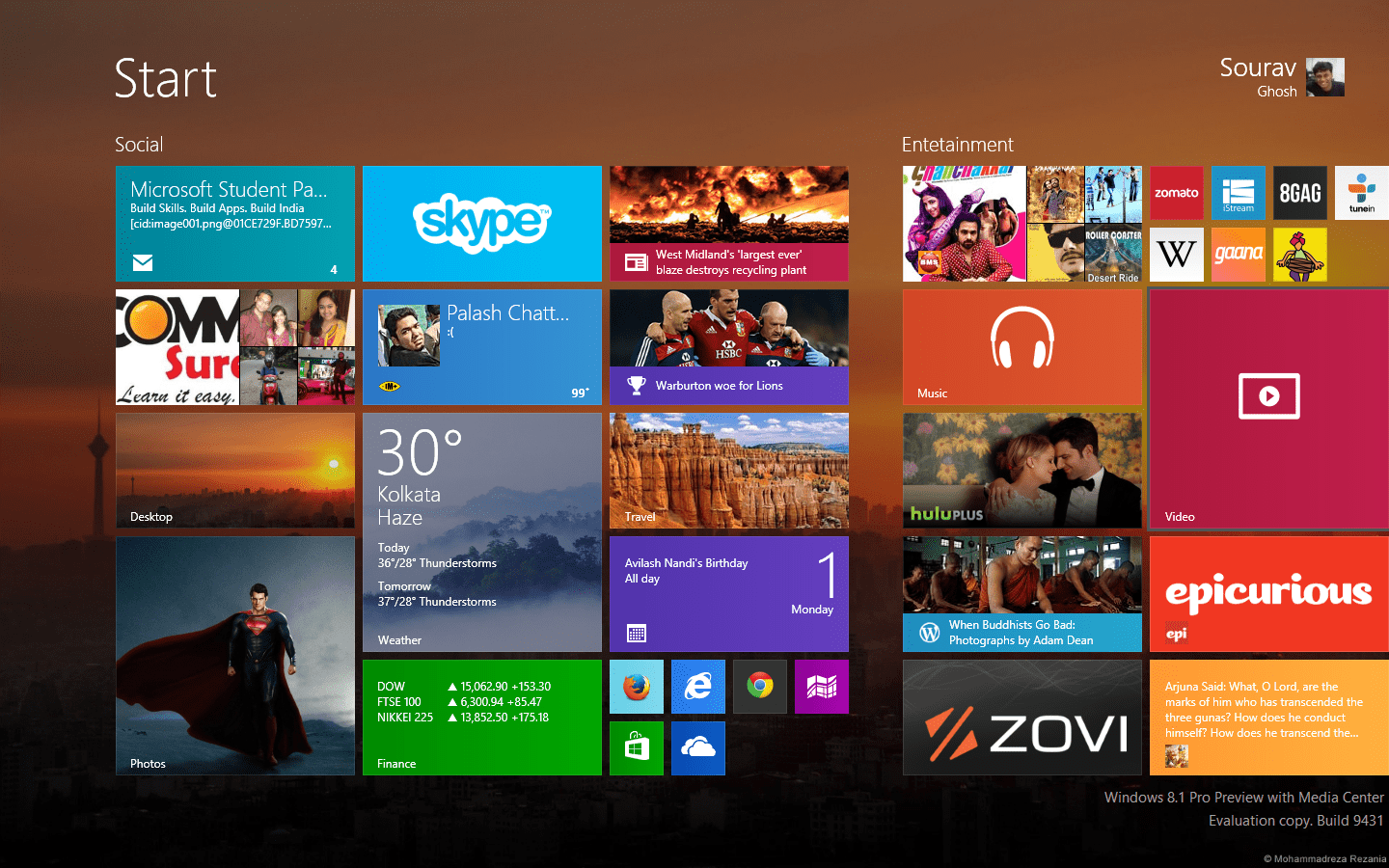
Detailed analysis yet easy to understand for any layman!
Well Written!! Keep up the good work!